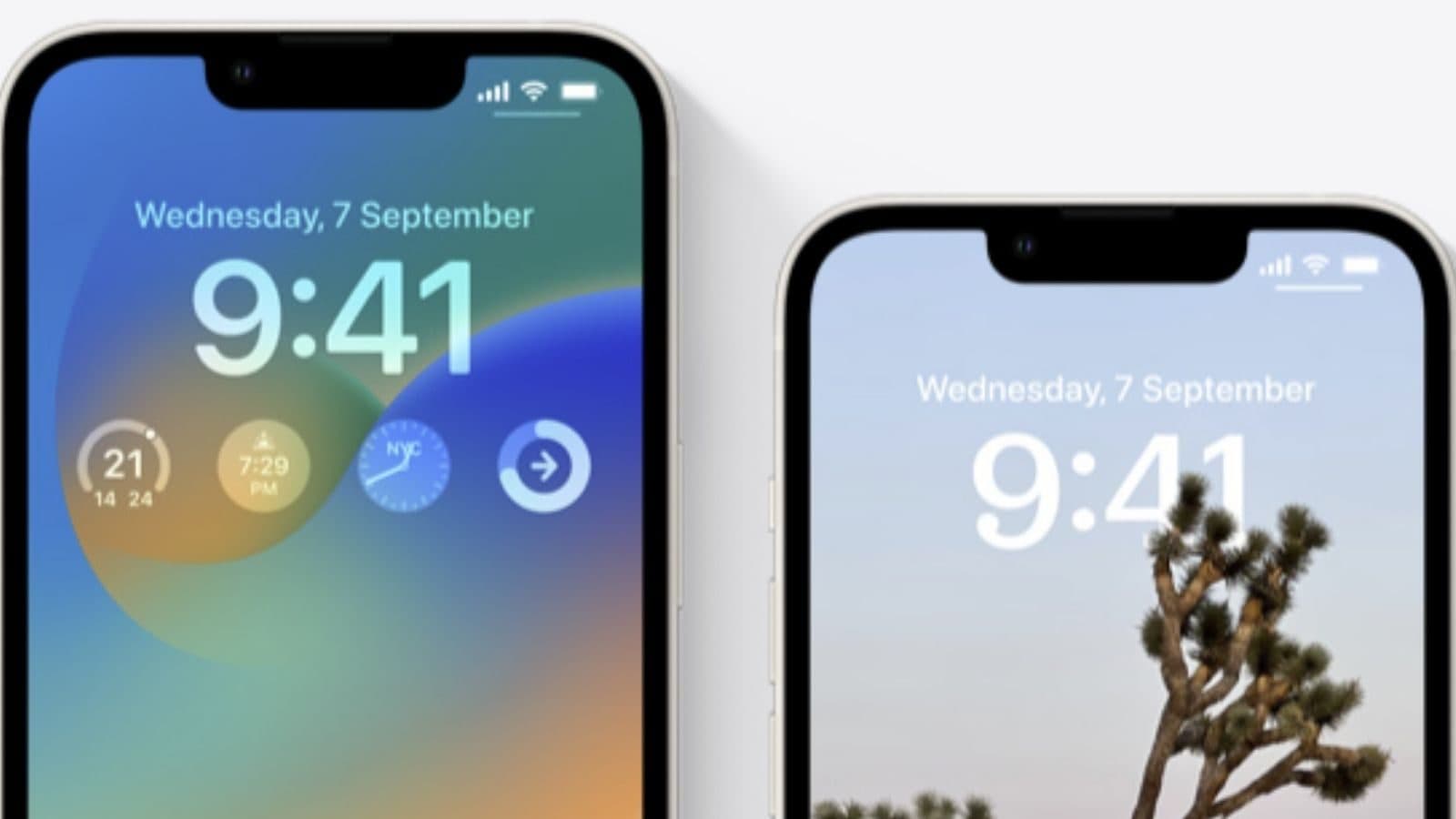Edited By: Bharat Upadhyay
Last Updated: January 16, 2023, 16:46 IST
If you want to remove the background from a web image, you can do it directly from Safari.
Thanks to iOS 16, You can remove the background from almost any image that has a relatively clear subject.
Last year, Apple launched its latest operating system — iOS 16 with many interesting features including all-new personalised Lock Screens, Focus filters, Shared Photo Library, deleting a sent message, the ability to use emojis in the background image and removing the background from any image on iPhone.
Thanks to iOS 16, You can remove the background from almost any image that has a relatively clear subject. With this feature, you can copy the subject and paste it into various apps, such as WhatsApp, iMessage, Instagram and more. This article will help those who want to use this interesting feature on iPhone. Here is a step-by-step guide on how you can remove the background from any photo in iOS 16:
How To Remove Background From Any Image In iOS 16
– Download the latest version of iOS on Your iPhone
– Ensure that your device is running at least on iOS 16.
– Open the image from which you want to remove the background.
-Long press the subject.
– Tap the ‘Copy’ option that appears on top.
– Open the app in which you want to paste it.
Step 6: Double-tap on the screen and tap the Paste button.
How To Remove Background From Web Images in Safari
If you want to remove the background from a web image, you can do it directly from Safari.
– Find the image from which you want to remove the background in Safari
– Now, long-press on the image and you will see a pop-up menu.
– Then tap on ‘Copy Subject’ to remove the background and copy the subject to your clipboard.
– You can now paste the copied image without the background.
List of iPhones that supports background removal feature:
iPhone SE 2nd-generation, iPhone SE 3rd-generation, iPhone XS, iPhone XS Max, iPhone XR, iPhone 11, iPhone 11 Pro, iPhone 11 Pro Max, iPhone 12, iPhone 12 mini, iPhone 12 Pro, iPhone 12 Pro Max, iPhone 13, iPhone 13 mini, iPhone 13 Pro, iPhone 13 Pro Max, iPhone 14, iPhone 14 Plus, iPhone 14 Pro and iPhone 14 Pro Max.
Read all the Latest Tech News here